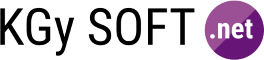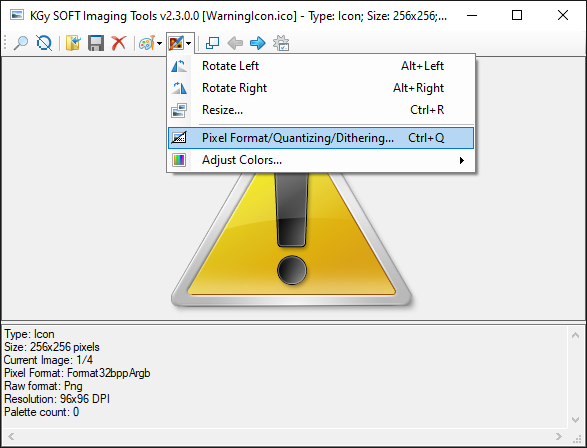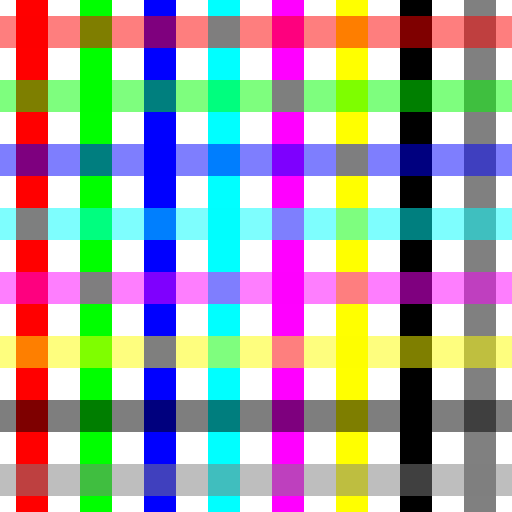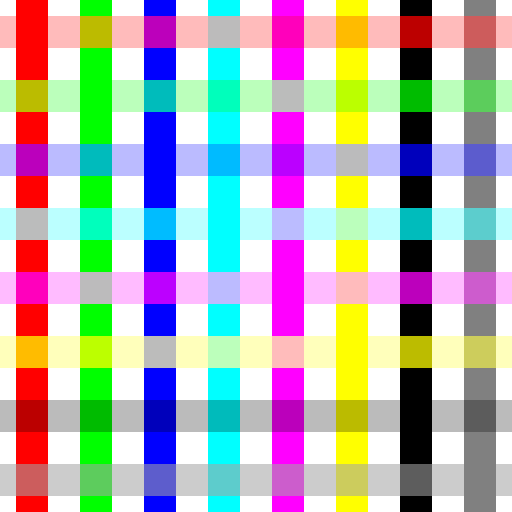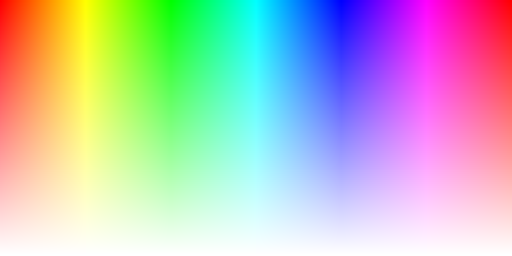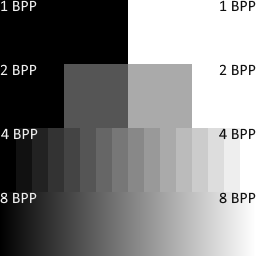Drawing Libraries
Enhanced drawing library with quantizing, dithering and many other features.
Highlights
Advanced Icon Handling
Adding images to icons, extracting icon images, converting to multi-resolution bitmap, advanced save support.
Advanced Bitmap Handling
Quantizing and dithering, changing color depth and size, fast direct bitmap access, advanced save support to different formats.
Shape Drawing
Drawing and filling shapes into bitmaps of any pixel format with feature-rich brushes, pens and other drawing options.
Free
The project is open source and is available on GitHub. Being under a custom permissive license the Drawing Libraries are free to use even in commercial projects.
Fully Documented
Online documentation with many examples and sample images.
Proven
Used by developer companies such as Siemens and evosoft for more than a decade.
Download
Available Packages
Starting with version 7.0.0 KGy SOFT Drawing Libraries are available in multiple packages:
This package contains the platform-independent core functionality that mainly resides in the KGySoft.Drawing.Imaging namespace.
Main highlights:
- Creating managed bitmap data of any pixel format.
- Creating bitmap data for any preallocated buffer using any pixel format. This allows accessing the pixels of bitmaps of any technology if the bitmap data is exposed as a pointer or array.
- Shape drawing with feature-rich brushes, pens and other drawing options.
- Quantizing using predefined or optimized colors
- Dithering using ordered, error diffusion, random noise or interleaved gradient noise dithering techniques
- Creating GIF animations even in high color
The package can be downloaded directly from NuGet or by using the Package Manager Console:
PM> Install-Package KGySoft.Drawing.CoreThis package provides special support for System.Drawing types such as Bitmap, Metafile, Image, Icon, Graphics. In .NET 7 and above this package can be used on Windows only. When targeting earlier versions, Unix/Linux based systems are also supported (if the libgdiplus library is installed).
Main highlights:
- Fast direct native Bitmap data access for every PixelFormat
- Quantizing and dithering
- Creating GIF animations even in high color
- Several built-in icons as well as simple access to Windows associated and stock icons.
- Extracting bitmaps from multi-frame bitmaps and icons.
- Creating combined icons and multi-resolution bitmaps.
- Saving metafiles in EMF/WMF formats.
- Advanced support for saving images as Icon, BMP, JPEG, PNG, GIF and TIFF formats.
- Converting between various pixel formats preserving transparency if possible.
- Useful extensions for the Icon, Bitmap, Image, Metafile and Graphics types.
The package can be downloaded directly from NuGet or by using the Package Manager Console:
PM> Install-Package KGySoft.DrawingThis package helps accessing the bitmap data of the WriteableBitmap type in WPF supporting all of its possible pixel formats. It also allows direct read-only access to the bitmap data of any BitmapSource.
Main highlights:
- Fast direct native WriteableBitmap data access for every PixelFormat
- Converting between various pixel formats with optional dithering.
- Useful extensions for the BitmapSource, Color, PixelFormat and WriteableBitmap types.
The package can be downloaded directly from NuGet or by using the Package Manager Console:
PM> Install-Package KGySoft.Drawing.WpfThis package helps accessing the bitmap data of the WriteableBitmap type in UWP (Universal Windows Platform). This library requires targeting at least Windows 10.0.16299.0 (Fall Creators Update, version 1709) so it can reference the .NET Standard 2.0 version of the dependent core libraries.
The package can be downloaded directly from NuGet or by using the Package Manager Console:
PM> Install-Package KGySoft.Drawing.UwpThis package helps accessing the bitmap data of the WriteableBitmap type of the Windows App SDK used in WinUI applications. This library requires targeting at least .NET 5 and Windows 10.0.17763.0 (October 2018 release, version 1809).
The package can be downloaded directly from NuGet or by using the Package Manager Console:
PM> Install-Package KGySoft.Drawing.WinUIThis package provides dedicated support for the SKBitmap, SKPixmap, SKImage and SKSurface types of SkiaSharp. All pixel formats are supported (and unlike SkiaSharp’s own GetPixel, IReadableBitmapData.GetPixel also works correctly for all pixel formats), though for the fastest direct support the color space should be either sRGB or linear. The library also offers direct pixel format conversion with optional quantizing and dithering.
The package can be downloaded directly from NuGet or by using the Package Manager Console:
PM> Install-Package KGySoft.Drawing.SkiaSharpSource Code
The source is available on GitHub.
Application Examples
KGy SOFT Drawing Example Applications
The Examples folder of the GitHub repository contains several example applications for using KGy SOFT Drawing Libraries in various environments.
The available example applications:
- MAUI: uses just the core package, implementing special support for the
SKBitmaptype. - SkiaSharp/MAUI: uses the dedicated package for SkiaSharp.
- UWP: uses the dedicated package for UWP.
- WinForms: uses the dedicated package for GDI+.
- WinUI: uses the dedicated package for WinUI.
- WPF: uses the dedicated package for WPF.
- SkiaSharp/WPF: uses the dedicated package for SkiaSharp.
- Xamarin: uses just the core package, implementing special support for the
SKBitmaptype.
See the Examples folder for all of the example applications.
ScreenToGif
ScreenToGif is a WPF desktop application that can be used to create and save animations. Among others, it can use KGy SOFT Drawing Libraries to save GIF animations using various quantizers and ditherers.
KGy SOFT Imaging Tools and Debugger Visualizers
KGy SOFT Imaging Tools is a desktop application in the KGySoft.Drawing.Tools repository, which nicely demonstrates a sort of features of Drawing Libraries, such as quantizing and dithering, resizing, adjusting brightness, contrast and gamma, etc. The tool is packed also with some debugger visualizers for several System.Drawing, WPF, SkiaSharp and KGySoft types including Bitmap, Metafile, Icon, Graphics, WriteableBitmap, SKBitmap and more.
If you use Visual Studio 2013 or newer the simplest way is to download the installer package from the VisualStudio Marketplace.
Otherwise, you can download the binaries for other versions from the GitHub repo.
Help
Browse the online documentation for examples and detailed descriptions.
Examples
Fast Bitmap Manipulation
As it is well known, Bitmap.SetPixel/GetPixel methods are very slow. Additionally, they do not support every pixel format. A typical solution can be to obtain a BitmapData by the LockBits method, which has further drawbacks: you need to use unsafe code and pointers, and the way you need to access the bitmap data depends on the actual PixelFormat of the bitmap.
KGy SOFT Drawing Libraries offer a very fast and convenient way to overcome these issues. A managed accessor can be obtained by the GetReadableBitmapData, GetWritableBitmapData and GetReadWriteBitmapData methods.
(This example requires the KGySoft.Drawing package for the GDI+ Bitmap type but it works similarly also for bitmaps of other frameworks you can create an IBitmapData instance for.)
var targetFormat = PixelFormat.Format8bppIndexed; // feel free to try other formats as well
using (Bitmap bmpSrc = Icons.Shield.ExtractBitmap(new Size(256, 256)))
using (Bitmap bmpDst = new Bitmap(256, 256, targetFormat))
{
using (IReadableBitmapData dataSrc = bmpSrc.GetReadableBitmapData())
using (IWritableBitmapData dataDst = bmpDst.GetWritableBitmapData())
{
var rowSrc = dataSrc.FirstRow;
var rowDst = dataDst.FirstRow;
do
{
for (int x = 0; x < dataSrc.Width; x++)
rowDst[x] = rowSrc[x]; // works also between different pixel formats
} while (rowSrc.MoveNextRow() && rowDst.MoveNextRow());
}
bmpSrc.SaveAsPng(@"c:\temp\bmpSrc.png");
bmpDst.SaveAsPng(@"c:\temp\bmpDst.png"); // or saveAsGif/SaveAsTiff to preserve the indexed format
}
💡 Tip: See more examples with images at the
GetReadWriteBitmapDataextension method.
If you know the actual pixel format you can also access the raw data in a managed way. See the IReadableBitmapDataRow.ReadRaw and IWritableBitmapDataRow.WriteRaw methods for details and examples.
The previous example showed how to obtain an IReadWriteBitmapData for a GDI+ Bitmap. But by using the different specific available packages the corresponding GetReadWriteBitmapData method will be available also for other bitmap types such as SKBitmap of SkiaSharp, or the WriteableBitmap type of WPF, UWP or WinUI platforms offering fast GetPixel and SetPixel methods that are normally not available for a WiteableBitmap at all.
Managed Bitmap Data Manipulation
Not only for the well-known Bitmap, WriteableBitmap or SKBitmap types can you obtain a managed accessor (as described above) but you can also create a completely managed bitmap data instance by the BitmapDataFactory class. See the BitmapDataExtensions for the available operations on a bitmap data:
// Creating a completely managed, platform independent bitmap data.
// This overload allocates an internal managed storage.
using var managedBitmapData = BitmapDataFactory.CreateBitmapData(
new Size(256, 128), KnownPixelFormat.Format32bppArgb);
The BitmapDataFactory class has many CreateBitmapData overloads. The ones whose first parameter is Size allocate the underlying buffer by themselves, which is not directly accessible from outside. But you are also able to use predefined arrays of any primitive element type (one or two dimensional ones), and also ArraySection<T> or Array2D<T> buffers to create a managed bitmap data for.
3rd Party Bitmap Types Support
(This example requires the KGySoft.Drawing.Core package and WPF. Actually you can simply use the KGySoft.Drawing.Wpf package for WPF.)
The BitmapDataFactory class has also CreateBitmapData overloads to support unmanaged memory. This makes possible to support any bitmap representation that expose its buffer by a pointer.
For example, this is how you can create a managed accessor for a WriteableBitmap instance commonly used in WPF/WinRT/UWP and other XAML-based environments, which exposes such a pointer or stream:
💡 Tip: In fact, if you use the
WriteableBitmapof WPF/UWP/WinUI platforms, then you can simply use theGetReadWriteBitmapDataextensions from their corresponding package. But this is how you can turn a bitmap of any environment into a managed bitmap data that does not have direct support yet.
// Though naming is different, PixelFormats.Pbgra32 is the same as PixelFormat.Format32bppPArgb.
var bitmap = new WriteableBitmap(width, height, dpiX, dpiY, PixelFormats.Pbgra32, null);
// creating the managed bitmap data for WriteableBitmap:
using (var bitmapData = BitmapDataFactory.CreateBitmapData(
bitmap.BackBuffer,
new Size(bitmap.PixelWidth, bitmap.PixelHeight),
bitmap.BackBufferStride,
PixelFormat.Format32bppPArgb)
{
// Do whatever with bitmapData
}
// Actualizing changes. But see also the next example to see how to do these along with disposing.
bitmap.AddDirtyRect(new Int32Rect(0, 0, bitmap.PixelWidth, bitmap.PixelHeight));
bitmap.Unlock();
Supporting Custom Pixel Formats
(This example requires the KGySoft.Drawing.Core package and WPF. Actually you can simply use the KGySoft.Drawing.Wpf package for WPF.)
The previous example demonstrated how we can create a managed accessor for a WriteableBitmap. But it worked only because we used a pixel format that happens to a have built-in support also in KGy SOFT Drawing Libraries. In fact, the libraries provide support for any custom pixel format. The CreateBitmapData methods have several overloads that allow you to specify a custom pixel format along with a couple of delegates to be called when pixels are read or written:
// Though Gray8 format also has built-in support in KGySoft.Drawing.Core
// (see KnownPixelFormat.Format8bppGrayScale) here we pretend as if it was not supported natively.
// So this is our bitmap with the custom pixel format:
var bitmap = new WriteableBitmap(width, height, dpiX, dpiY, PixelFormats.Gray8, null);
// We need to specify a configuration that tells some info about the pixel format
// and how pixels can be got/set from known color formats.
var customConfig = new CustomBitmapDataConfig
{
PixelFormat = new PixelFormatInfo { BitsPerPixel = 8, Grayscale = true },
BackBufferIndependentPixelAccess = true,
BackColor = Color.Silver.ToColor32(), // black if not specified
// In this example we specify Color32 access but you can use other color types
// if they fit better for the format (e.g. Color64, ColorF or their premultiplied counterparts).
// Note that the setter blends possible alpha colors with the back color.
RowGetColor32 = (row, x) => Color32.FromGray(row.UnsafeGetRefAs<byte>(x)),
RowSetColor32 = (row, x, c) => row.UnsafeGetRefAs<byte>(x) =
c.Blend(row.BitmapData.BackColor, row.BitmapData.WorkingColorSpace).GetBrightness(),
// Now we specify also a dispose callback to be executed when the returned instance is disposed:
DisposeCallback = () =>
{
bitmap.AddDirtyRect(new Int32Rect(0, 0, bitmap.PixelWidth, bitmap.PixelHeight));
bitmap.Unlock();
}
};
// Returning an IReadWriteBitmapData instance that wraps our native bitmap with the custom format:
return BitmapDataFactory.CreateBitmapData(
bitmap.BackBuffer, new Size(bitmap.PixelWidth, bitmap.PixelHeight), bitmap.BackBufferStride,
customConfig);
💡 Tip: See also the Xamarin and MAUI examples that demonstrate how to create a bitmap data for SkiaSharp’s
SKBitmaptype as if there was no dedicated package for SkiaSharp.
Note that there are different overloads for indexed formats where you have to specify how to read/write a palette index. Please also note that these delegates work with 32-bit color structures (just like usual GetPixel/SetPixel) so wider formats will be quantized into the ARGB8888 color space (or BGRA8888, using the alternative terminology) when getting/setting pixels but this is how regular formats work, too. Anyway, you can always access the actual underlying data of whatever format by the aforementioned IReadableBitmapDataRow.ReadRaw and IWritableBitmapDataRow.WriteRaw methods.
Shape Drawing
KGy SOFT Drawing Libraries offer several extension methods for drawing shapes on bitmaps. It does not matter if you are using a managed bitmap data, a GDI+ Bitmap, WriteableBitmap, SKBitmap or any other bitmap type, the result will be the same for the same pixel formats. Even indexed formats are supported, which usually isn’t the case for the native built-in drawing methods of the bitmap types. You can use several brushes and pens to draw or fill shapes with different colors and patterns, and you can use the DrawingOptions to specify several parameters, such as the quality of the rendering, or even quantizing and dithering.
There are specific methods for drawing rectangles, ellipses, lines, polygons, Bézier-curves, arcs, pies and rounded rectangles, and you can specify paths for more complex compound shapes. The drawing methods are available as extension methods for the IReadWriteBitmapData interface (both in sync and async flavors), so you can use them with any bitmap type mentioned above.
The following example demonstrates the possible shape drawing approaches with ellipse drawing:
// Using a managed bitmap here, but you can also use the GetReadWriteBitmapData // extension method of the specific libraries. using var bitmap = BitmapDataFactory.CreateBitmapData(64, 64, KnownPixelFormat.Format32bppArgb); // Drawing a filled ellipse with an implicit solid brush: bitmap.FillEllipse(Color.Red, new Rectangle(8, 8, 48, 48)); // Drawing a filled ellipse with an explicit brush: bitmap.FillEllipse(Brush.CreateSolid(Color.Yellow), new Rectangle(20, 20, 24, 24)); // Drawing an outlined ellipse with an implicit solid 1 pixel wide pen: bitmap.DrawEllipse(Color.Green, new Rectangle(16, 16, 32, 32)); // Drawing an outlined ellipse with an explicit pen: bitmap.DrawEllipse(new Pen(Color.Blue, 2f), new Rectangle(24, 24, 16, 16)); // Similar as above, but asynchronously: await bitmap.FillEllipseAsync(Color.Red, new Rectangle(8, 8, 48, 48));
For more complex shapes you can use the Path class to define a sequence of lines, curves, and other shapes. As it allows caching the path region, you may want to use it also for simple shapes if you plan to draw them multiple times.
The following example demonstrates how to use the Path class:
// It supports flow syntax, so you could even inline it into a Draw/FillPath call:
var path = new Path(false)
.TransformTranslation(1, 1)
.AddPolygon(new(50, 0), new(79, 90), new(2, 35), new(97, 35), new(21, 90))
.AddEllipse(0, 0, 100, 100)
.AddRoundedRectangle(0, 0, 100, 100, cornerRadius: 10);
// Calculating the required size of the bitmap, adding symmetric padding:
var bounds = path.Bounds;
var size = bounds.Size + new Size(bounds.Location) * 2;
// Or: GetReadWriteBitmapData for a GDI+ bitmap, WPF WriteableBitmap, SKBitmap, etc.
using var bitmapData = BitmapDataFactory.CreateBitmapData(size);
bitmapData.Clear(Color.Cyan);
// Using implicit 1 pixel width solid pen and default drawing options:
bitmapData.DrawPath(Color.Blue, path);
The examples above didn’t specify any drawing options, so the default values were used. The DrawingOptions class allows you to specify several parameters for the drawing methods, such as anti-aliasing, alpha blending, fill mode, special handling for drawing thin lines, pixel offset for scanning filled regions and drawing paths, and even quantizing and dithering.
The following table demonstrates a few examples of the different drawing options:
FillMode = ShapeFillMode.Alternate (default): When scanning the region of a polygon to be filled, a point is considered to be the part of the polygon if the scanline crosses odd number of lines before reaching the point to be drawn, and is considered not to be the part of the polygon if the scanline crosses even number of lines. This strategy is faster than the NonZero mode, though it may produce “holes” when a polygon has self-crossing lines.

FillMode = ShapeFillMode.NonZero: It considers the direction of the path segments at each intersection, adding/subtracting one at every clockwise/counterclockwise intersection. The point is considered to be the part of the polygon if the sum is not zero.

AntiAliasing = false, FastThinLines = true (default): When anti-aliasing is disabled, 1 pixel width paths are drawn in a special way, optimized for performance and accuracy.

AntiAliasing = false, FastThinLines = false: With disabled FastThinLines the 1 pixel width paths are drawn with the same algorithm as wider ones, which may cause a bit jagged appearance.

AntiAliasing = true: When anti-aliasing is enabled, the edges of the shapes are smoothed by blending the colors of the shape and the background.

AlphaBlending = true (default): Possible alpha pixels are blended with the background. The used color space depends on the WorkingColorSpace of the target bitmap data. In this example the shape is drawn with solid brush, using blue color with 50% transparency, and the bitmap has linear working color space.

AlphaBlending = false: Turns off alpha blending. Unless drawing on a transparent background, it’s not recommended to combine disabled alpha blending with anti-aliasing, because unexpected alpha pixels may appear at the edges of the shapes. In the example image the brush uses transparent color, which ‘cuts’ a transparent ‘hole’ in the image.

ScanPathPixelOffset = PixelOffset.None, AntiAliasing = false: When filling shapes, the scanning of edges occurs at the top of the pixels. The shape in the example has integer coordinates, the top edge is descending, whereas the bottom is ascending 1 pixel from the left to the right. The example is enlarged to show the effect.

ScanPathPixelOffset = PixelOffset.Half, AntiAliasing = false (default): The scanning of edges occurs at the center of the pixels. The shape is the same as above. The example is enlarged to show the effect.

ScanPathPixelOffset = PixelOffset.None, AntiAliasing = true: When filling shapes, the scanning of edges occurs at the top of the subpixels. When anti-aliasing is enabled, ScanPixelOffset makes a much less noticeable difference, though the gradients of the top and bottom lines are a bit different. The example is enlarged to show the effect.

ScanPathPixelOffset = PixelOffset.Half, AntiAliasing = true: The scanning of edges occurs at the center of the subpixels. The result is almost the same as above, though the gradients of the top and bottom lines are more symmetric. The example is enlarged to show the effect.

DrawPathPixelOffset = PixelOffset.None (default): When drawing paths, the point coordinates are not adjusted before applying the pen width. When AntiAliasing is true, for polygons with every point at integer coordinates, this causes blurry horizontal and vertical lines for odd pen widths and sharp ones for even pen widths. The left rectangle was drawn with a 1 pixel wide pen, and the right one with a 2 pixel wide pen.

DrawPathPixelOffset = PixelOffset.Half: The point coordinates are shifted by a half pixel right and down before applying the pen width. When AntiAliasing is true, for polygons with every point at integer coordinates, this causes sharp horizontal and vertical lines for odd pen widths and blurry ones for even pen widths. The left rectangle was drawn with a 1 pixel wide pen, and the right one with a 2 pixel wide pen.

Quantizer and Ditherer: Specifying a quantizer allows drawing shapes with limited number of colors, whereas a ditherer can preserve the tone of the original colors. When drawing into a bitmap with indexed pixel format, quantizing is automatically applied to the colors of the palette. This example is a 1 bit-per-pixel bitmap, the background was cleared with cyan, and the polygon was filled with blue color, and both operation used interleaved gradient noise dithering.

Transformation: It allows specifying a transformation matrix for the drawing operation. The example demonstrates a simple rotation by 45 degrees from the center. Please note that if a Path is drawn multiple times with the same transformation, it’s generally recommended to apply the transformation to the Path directly rather than to the DrawingOptions, because the latter prevents the Path region from being cached.

The abstract Brush class has several Create... factory methods to create different types of brushes. The following table demonstrates a few examples:
Brush.CreateSolid: Creates a solid brush with a single color. Color32, Color64 and ColorF overloads are available, and you can also use the named Color members to cast them to Color32 implicitly. For example, Brush.CreateSolid(Color32.FromArgb(128, Color.Blue)) creates a blue solid brush with 50% transparency that can produce a similar result to the one in the image.

Brush.CreateLinearGradient: Creates a linear gradient brush. There are two groups of overloads: one for specifying a pair of start/end points optionally with a GradientWrapMode, and another one with an angle, which automatically stretches the gradient for the paths to fill.
The top image uses specific start/end points without repeating the gradient, whereas the bottom one just specified a zero angle to create a horizontal gradient. Note that in the bottom image the start/end points are automatically adjusted to the bounds of the shape in each fill sessions. Both examples filled a single elliptic path with three different translations.


Brush.CreateTexture: Creates a texture brush. A TextureMapMode can be specified, which allows tiling, stretching, centering and a few other modes.
The top image uses a texture with a map mode of tiling with mirroring on both axes, whereas the bottom one centers the same texture and uses no alpha blending, so where there is no texture pixel to set, the path region cuts a transparent hole in the image. Both examples filled a single elliptic path with three different translations.


The Pen class can be instantiated with a brush or a single color, and a width. Some other parameters, such as the start/end cap, the line join and the miter limit can be configured by the corresponding properties. The following table highlights a few properties:
StartCap and EndCap: Specify the style of the start and end points of an open figure. Can be Flat, Square, Round or Triangle. The example images demonstrate these cap types from the top to the bottom, using the same cap style at both ends. Please note that the only difference between Flat and Square styles is that the Flat style has the originally specified length, whereas the Square style extends the line by half of the pen width. All examples use a 10 pixel wide pen.




The basic Draw... and Fill... methods are synchronous, they automatically adjust the number of used threads, they cannot be canceled and they don’t report progress. The overloads with a ParallelConfig parameter are still synchronous, but they allow you to specify the number of threads to be used, and you can also specify a CancellationToken to cancel the operation. They also allow you to specify a progress handler to report the progress of the operation.
To draw shapes asynchronously, you can use the Draw...Async and Fill...Async methods on .NET Framework 4.0 or newer targets, or the old-fashioned BeginDraw.../EndDraw... and BeginFill.../EndFill... methods on every target starting with .NET Framework 3.5.
Color Correct Alpha Blending
Most pixel formats use the sRGB color space, in which alpha blending (and also other operations) may provide incorrect results.
By default it depends on the used pixel format which color space is used in KGy SOFT Drawing Libraries. The default pixel format in most rendering engines use some sRGB format (usually a premultiplied one), which is optimized for blending in the sRGB color space. When creating a managed bitmap data by the CreateBitmapData overloads or by the GetReadable/Writable/ReadWriteBitmapData methods of the specific libraries you can use the overloads that have a WorkingColorSpace parameter.
💡 Tip: See the
WorkingColorSpaceenumeration for more information and image examples about working in the sRGB and linear color spaces.
Quantizing and Dithering
KGy SOFT Drawing Libraries offer quantizing (reducing the number of colors of an image) and dithering (techniques for preserving the details of a quantized image) in several ways:
- The
ImageExtensions.ConvertPixelFormat/BitmapDataExtensions.Cloneextension methods return newBitmap/IReadWriteBitmapDatainstances as the result of the quantizing/dithering. - The
BitmapExtensions.Quantize/BitmapDataExtensions.QuantizeandBitmapExtensions.Dither/BitmapDataExtensions.Ditherextension methods modify the originalBitmap/IReadWriteBitmapDatainstance. - Some
ImageExtensions.DrawInto/BitmapDataExtensions.DrawIntooverloads can use quantizing and dithering when drawing different instances into each other. - Several further extension methods in the
BitmapExtensions/BitmapDataExtensionsclasses have anIDithererparameter.
💡 Tip:
- For built-in quantizers see the
PredefinedColorsQuantizerandOptimizedPaletteQuantizerclasses. See their members for code samples and image examples.- For built-in ditherers see the
OrderedDitherer,ErrorDiffusionDitherer,RandomNoiseDithererandInterleavedGradientNoiseDithererclasses. See their members for code samples and image examples.
See the following examples for the possible quantization results (click the images for displaying in full size):
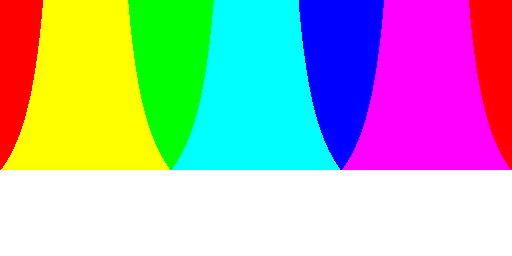
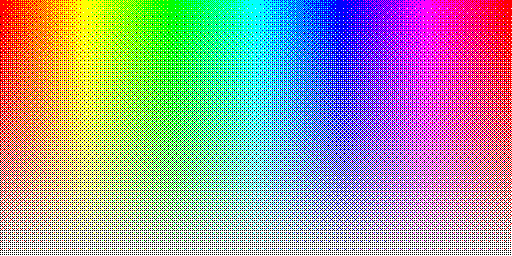
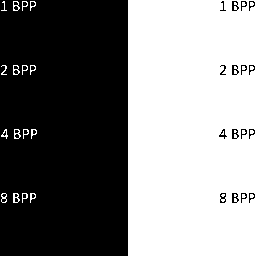
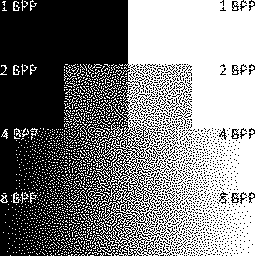





Advanced GIF Encoder with High Color Support
The KGy SOFT Drawing Libraries make possible creating high quality GIF images and animations:
- For
Imagetypes the simplest and highest-level access is provided by theImageExtensionclass and itsSaveAs*methods. - Alternatively, you can use the static methods of the
GifEncoderclass to create animations or even high color still images. See also theAnimatedGifConfigurationclass. - To create a GIF image or animation completely manually you can instantiate the
GifEncoderclass that provides you the lowest-level access.

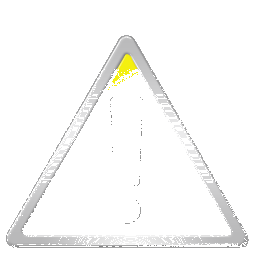
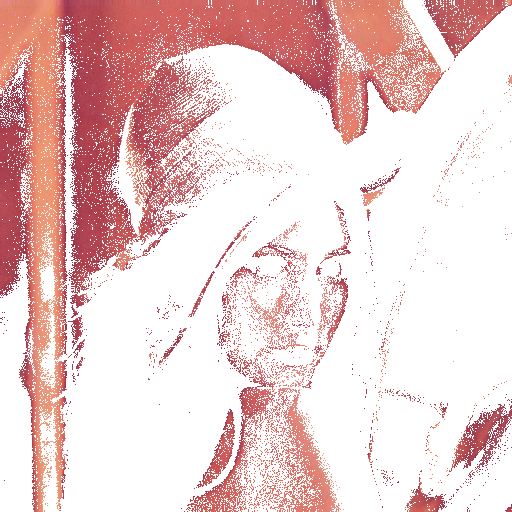
⚠️ Note: Please note that multi layered high color GIF images might be mistakenly rendered as animations by some decoders, including browsers. Still images do not contain the Netscape application extension and do not have any delays. Such images are processed properly by GDI+ on Windows, by the
System.Drawing.BitmapandImageclasses and applications relying on GDI+ decoders such as Windows Paint or KGy SOFT Imaging Tools.
License
This repository is under the KGy SOFT License 1.0, which is a permissive GPL-like license. It allows you to copy and redistribute the material in any medium or format for any purpose, even commercially. The only thing is not allowed is to distribute a modified material as yours: though you are free to change and re-use anything, do that by giving appropriate credit. See the LICENSE file for details.